How to Export Your File in the Right Format
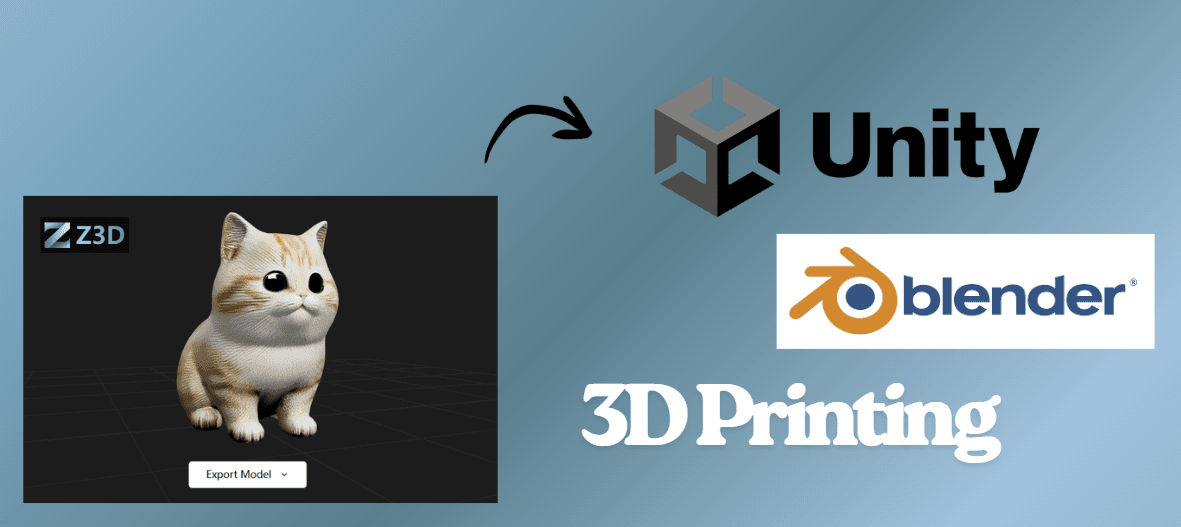
How to Export Your File in the Right Format
Exporting your 3D model into the right format can be the difference between a smooth workflow and frustrating rework. At Z3D, our AI Agents make it simple to go from model creation to final export without complex tools or a steep learning curve.
Whether you’re preparing for 3D printing or sending your scene to Blender for editing, here’s how to make sure you pick the correct file format every time.
Why File Format Matters
Each file format serves a different purpose. Choosing the wrong one can mean losing textures, scaling issues, or even failed 3D prints. With Z3D, you can confidently export in the format that matches your next step.
File Formats for 3D Printing
- STL (Stereolithography): The most widely used format in 3D printing. Best for simple, functional parts.
- OBJ (Object File): Includes geometry and texture support. Great if you need color or surface details.
- 3MF (3D Manufacturing Format): A modern alternative to STL, supporting multi-material and advanced features.
👉 If you’re sending your model to a 3D printer, start with STL for simplicity. Use 3MF if your printer supports advanced features.
File Formats for Blender and Other 3D Tools
- OBJ: Universal and reliable for importing models.
- FBX: Great for animations, rigs, and complex projects.
- GLTF/GLB: A modern, efficient format that keeps geometry, textures, and materials together for web and game engines.
👉 If you’re moving from Z3D to Blender, start with OBJ for general work, or GLTF if you want a full scene with materials.
Exporting with Z3D AI Agents
With Z3D, you don’t need to worry about format mismatches. Our AI-powered 3D Agents let you:
- Create models or full scenes instantly.
- Export directly into STL, OBJ, 3MF, FBX, or GLTF/GLB.
- Move seamlessly between 3D printing and digital workflows.
This means you can design once and reuse your model across multiple platforms with no extra conversion tools.
Pro Tips for Smooth Exports
- Always check scale and units before exporting.
- If exporting for 3D printing, ensure the model is watertight (no gaps or holes).
- Use GLTF/GLB for real-time rendering projects—it keeps files lighter and faster.
- Save a master copy of your project in Z3D so you can easily re-export into new formats later.
Frequently Asked Questions (FAQ)
Which file format is best for 3D printing?
The most common format is STL, which is supported by nearly all 3D printers. If you need textures or colors, use OBJ, and if you want advanced multi-material support, choose 3MF.
Which file format should I use for Blender?
For Blender, OBJ is the most universal. If you’re planning animations, FBX is ideal. For modern workflows that include geometry, textures, and materials, use GLTF/GLB.
Can I export the same model in multiple formats?
Yes. With Z3D, you can export a single project in several formats—for example, an STL for 3D printing and a GLTF for Blender editing.
Does Z3D support STL, OBJ, 3MF, FBX, and GLTF?
Absolutely. Z3D AI Agents let you export directly into STL, OBJ, 3MF, FBX, and GLTF/GLB so your model is always ready for printing, animation, or rendering.
With Z3D, exporting the right file format is never a roadblock—it’s just the next step in your creative workflow.
If you want to see what other creators are building and share your own Z3D models, join our Z3D Discord today!
✅ Ready to Try Z3D?
🎨 Start building in Z3D Studio →
📚 Read more about our technology →
🧠 Join our Discord to shape the future →
Keywords: 3D world generation, AI 3D world generator, AI 3D scene generator, Z3D, common-sense AI